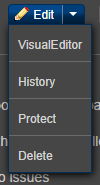So you want to contribute to the Steam Trading Cards Wiki? Excellent! We definitely can use the help. With over 1000 games that have trading cards, though, and thousands of images associated with those games, its important to have standards. This helps to ensure that everything is organized and easily findable. This page helps explain the standards that we're using on this wiki.
Editors
Wikia has 2 options when it comes to editors: the new VisualEditor and the Classic Editor. The VisualEditor, while fairly attractive, is still under development and really doesn't play well with the SteamTradingCards wiki because we rely fairly heavily on galleries to display images, which the VisualEditor doesn't handle very well (yet, at least.) Because of that, it's strongly recommended that you use the Classic Editor at this time.
To use the Classic Editor, instead of clicking the blue Edit button at the top of the page beside the article name, click the downward pointing arrow beside it to view the editing options. Click 'Classic Editor' and you're good to go. If VisualEditor is listed instead, that means you've set the Classic Editor to be your default, and you can simply click Edit instead. You can change which editor is the default when you're logged in by changing your preferences (under Editing.)
Image File Names
Every game that has trading cards is going to have images for 5-15 cards, 5-15 foil cards, 5-15 card artworks, 6 badges, 3-10 emoticons and 3-8 backgrounds. Its roughly about 30-40 images per game on average. With over 1000 games already having cards and more being added all the time, that's tens of thousands of images. So its important to pick file names that describe what exactly the images is so that its possible to find it easily though search.
The general standards that we've decided on for images basically boils down to this:
For card images: "Game Name Card #"
For foil card images: "Game Name Foil #"
For card artwork images: "Game Name Artwork #"
Note that for each of these, the # should be the same for a given card, using the ordering that the cards appear on on the badges page. So if you have a game named Awesome Game, the first card on the badges page would have a card image name of "Awesome Game Card 1", a foil image of "Awesome Game Foil 1", and artwork image of "Awesome Game Artwork 1".
Also, if a game has 10 or more cards, please use a leading 0. That is, if Awesome Game has 12 cards, number them as "Awesome Game Card 01" through "Awesome Game Card 12". The leading 0 is unnecessary for sets of less than 10, though.
For badges: "GameName Badge #" for badge levels 1-5, and "Game Name Badge Foil" for the foil badge.
For boosters: "Game Name Booster Pack"
For emoticons:"Game Name Emoticon EmoticonName"
For backgrounds: "Game Name Background Background Name"
Licensing
When uploading images, please mark them as Fair Use. Doing this when uploading an image is generally quite easy - at or near the bottom of the file upload form, there should be a drop-down option box labeled "Licensing" (you may need to click 'more' to expand the box, depending on which upload method you use.) Fair use is generally the first option on the menu.
If you've already uploaded the image and forgot to add the licensing information, you can add it by visiting the file's page, clicking "edit", and and adding the following to the description:
==Licensing==
{{Fairuse}}
Categories
Categorization of pages and images is important to ensure that people searching the wiki can find what they want easily. For that reason, every page and image should be categorized. The primary categories used are:
(game name) - the name of the game that the page or image is about.
Supported Games - a game that has active Trading Card support.
Supported Movies - a movie that has active Trading Card support.
Supported Software - a software title that has active Trading Card support.
Logos - the image header for each supported title.
Trading Cards - for both the card images and Trading Card pages
Foil Trading Cards - for the foil trading card images.
Card Artwork - for the artwork of a card.
Badges - for game badges, both regular and foil.
Foil Badges - only for foil badges
Booster Pack - for Booster Packs
Emoticons - for emoticons.
Profile Backgrounds - for background images.
Work in progress - indicates that the page in question, most likely a Supported Game page, isn't complete. This is removed once a game's page has had all of the cards, badges, emoticons, backgrounds, etc, added.
WIP-Badges - indicates a games that doesn't yet have all of its badges. Removed once all badges are added.
Where to get the images
For trading cards and the like, there's a lot of possible places in Steam that display the images, but not all of them are as good. Some of them are small, low-resolution images, and others have large invisible backgrounds that would need to be cropped. To help ensure that all images are the best quality possible, we'd recommend the following:
For Card Images
Get them from your Steam Badges page for the game, viewed through a web browser (not the Steam client.) Even if you don't have the game, you can still view it by visiting steamcommunity.com/profiles/(your Steam ID)/gamecards/(Game ID)/. Your Steam ID is whatever your profile name is on Steam. The Game ID is, in the vast majority of cases, the same number as in the game's address on the Steam store. For example, Team Fortress 2 in the Steam Store has the address of http://store.steampowered.com/app/440/ . 440 is Team Fortress 2's game ID. To view your Team Fortress 2 cards, you would visit steamcommunity.com/profiles/(your Steam ID)/gamecards/440/. There are a few exceptions to this, especially with Category:Special Card Sets, but it works 99% of the time.
Once you find the right page, you can just right-click the images and pick "Save Image As". Unless you own the card - then it's a bit more complicated because Steam wants to show you the card artwork. In that case, I'd recommend checking out someone else's profile. You can view anyone else's badge progress just by sticking THEIR steam ID in the web address.
For Foil Card Images
Same as the regular card images, except add ?border=1 to the end of the previously mentioned web address. Team Fortress 2's foil cards are located at steamcommunity.com/profiles/(your Steam ID)/gamecards/440/?border=1.
For Card Artwork
The only way to get this is to own the card in question. Once you do that, just click on the card, then right-click the image the pops up, and Save Image As.
For Booster Packs
Visit steamcommunity-a.akamaihd.net/economy/boosterpack/(Game ID) .
For Emoticons
Essentially the same as booster packs. Find the emoticon in the Steam Community Market, right-click to open the image in a new window, remove the forward slash and everything following it at the end of the URL, and save the image.
For Profile Backgrounds
Find the image in the Steam Community Market. Click the "View Full Size" button, and save the image.
The dimensions of the images are usually (steam standard size):
- for Trading Cards and Foil Cards: 224px × 261px
- for Badges: 80px × 80px
- for Emoticons: 54px × 54px
The profile background and card artwork dimensions in most cases are 1920px × 1080px. Sometimes these images can also be present in a small size (eg 800px x 600px) or larger size (eg: 1920px × 1200px).
Creating a new trading card page
Information about that topic can be found on this page.